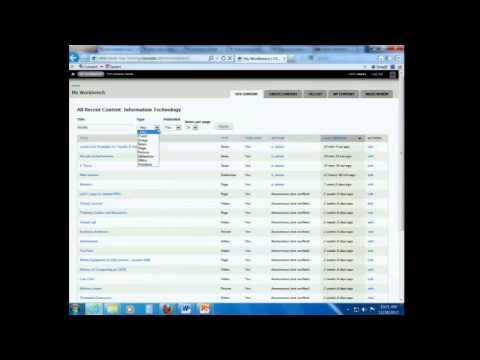
Alright. I'm going to ahead and log in. By the way, the way that you guys will log in, one of the nice things about Web-One is that you can access Web-One from any place, anywhere, anytime. And you don't have to have any special application installed on your desktop. It's a browser based Content Management System. And once you request from IT, the set up of your website, you'll have a Portal Pagelet that once you log in to the Portal, it will display a Web-One pagelet and you'll have a hyperlink to log in to Web-One. So that's how you'll be accessing Web-One. So, let me log in to our Training Instance for Web-One. You're going to land on the page that looks somewhat like this and your username and password to log in. Once you log in, you won't log in, you won't see much change from the main page except that now you're inside Web-One when you see this black bar across the top. I mentioned the My Workbench. We're going to visit that but this is the place you go if you ever feel lost or you just need to start over in Web-One. When I click on the Group Membership, the Group Membership is going to reflect whatever your office is. I don't know if you guys will say Presidents Office, but it will have your relatable Group Membership name. For us, it's IT and our Instance will say Information Technology as well. So if I click on the Information Technology link, this will take me right inside our Group Landing page for Information Technology. Now, remember how I said that one of the small differences is between a publisher and either of these roles [creator, editor] is that they can edit the Group Landing page? You'll notice that as we create all the different content types, the way to edit a page when you view it, is through these tabs right here. If I was logged in as an editor or a creator, these tabs would not display, which means I can't edit the Group Landing page. So that's how you know you're logged in as publisher, if you see these tabs. So, I promised that I would show you how to NOT get lost and how to navigate right away in Web-One. I clicked on the My Workbench link (button) at the top and what it does is it defaults you to the Site Content tab. This is the list of all of the webpages in Web- One. So in Web-One, we don't have directories or folders that organize the information for you. It's in the Site Content tab as a list. So, if you have a thousand page website, you'll see a thousand pages here. But obviously there's got to be some type of search mechanism to be able to find that one needle in a haystack or that webpage you need to edit. So this is where you go. It will default you this tab and this is where you can go and search for specific content or webpages. So, I'll give you an example of how this works. It's pretty simple. You can take the field that says, "Title" and type in a series of words or maybe just one word. I'm going to use the word Faculty because I know that there's a webpage out there with the title that says, Faculty. And the options for Type, this is all the different content types that are listed. You notice that Type is the same information as what you see in the dropdown here. Now, that webpage that's floating out there, I don't know what type it is, so I'm going to leave it as, Any. Same thing with Publish. There's three options her s it out on the World Wide Web, or is it not? I'm not sure, so I can leave that as, Any, as well. And I just want to show you options here. So if I select the Apply button, what it does is it brings me back all of those webpages with the title that says, Faculty. It doesn't matter what Type it is, so you see we